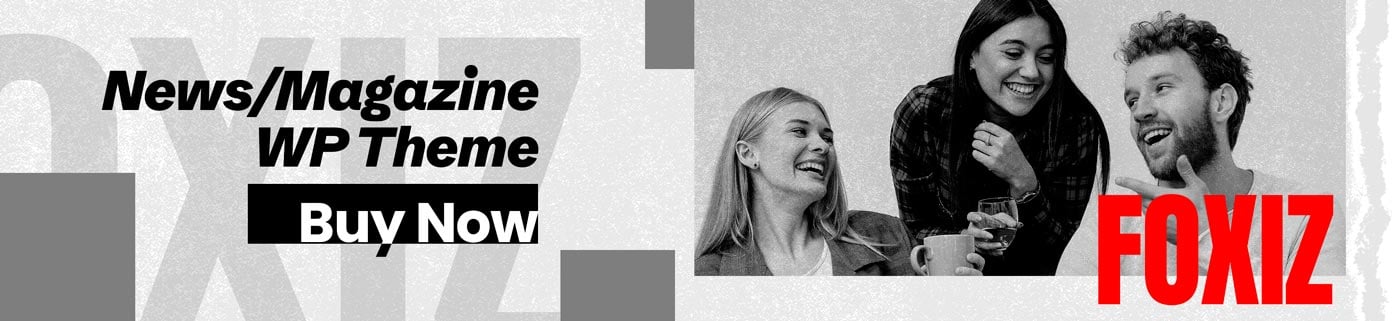Meta’s decision to delete old Facebook LIVE videos is causing concern among users who fear losing precious memories. But there’s no need to panic because we’ve laid out the steps you need to take to ensure your old live videos are saved forever.
WHAT IS HAPPENING?
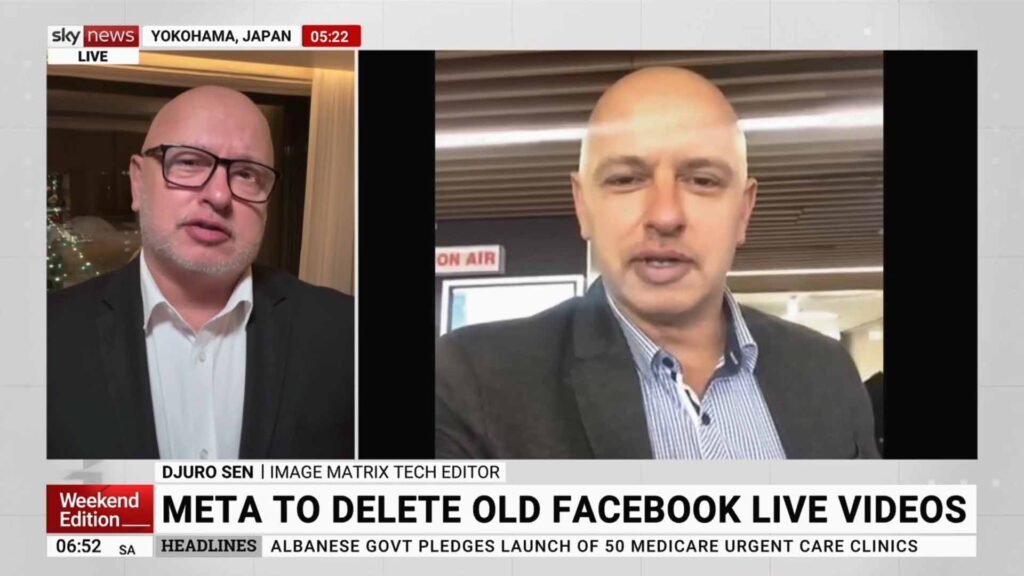
Facebook is deleting old live videos and new live videos will have a hosting life of just 30 days. This means users will need to act to save their old videos and new live streams going forward.
THE CHANGES
- Beginning on February 19th, new live broadcasts can be replayed, downloaded or shared from Facebook Pages or profiles for 30 days, after which they will be automatically removed from Facebook.
- Live videos currently older than 30 days will be removed from Facebook. Before your archival live videos are deleted, you will be notified by email and in the app, and from then you’ll have 90 days to download or transfer your content.
- New tools to make downloading your previous live videos easier.
WHY IS FACEBOOK DOING THIS?
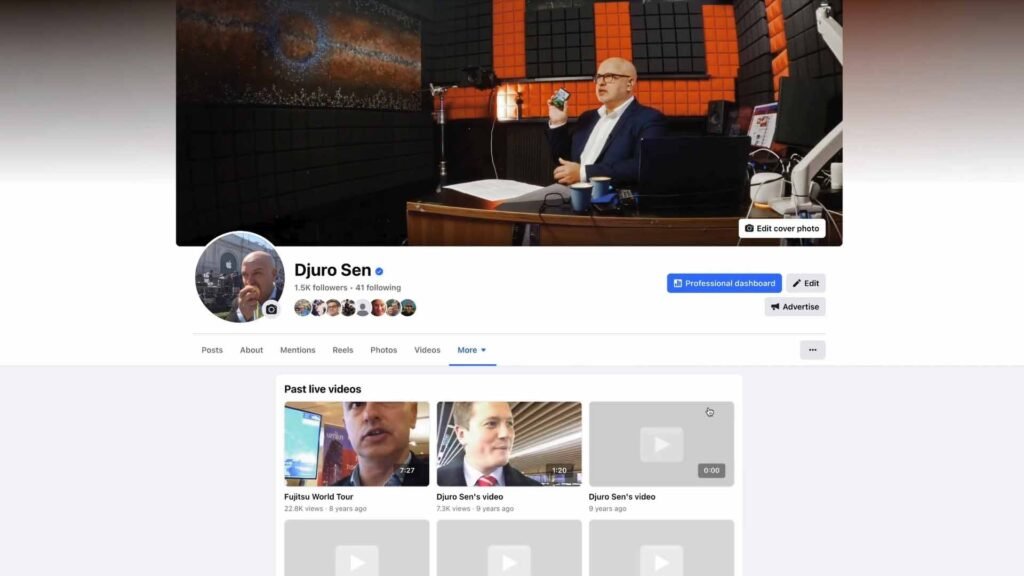
It’s a good question – this is the answer from Meta newsroom.
These changes will align our storage policies with industry standards and help ensure we are providing the most up-to-date live video experiences for everyone on Facebook.”
While this is an ‘answer’ it definitely doesn’t align with others like YouTube. Google’s streaming giant will convert your live videos to a normal hosted version so you’ll never lose it. Facebook clearly doesn’t want to bear the cost of hosting videos that see little or no traffic after they go live. Meta is a business and it can do what it wants but this is not a user friendly decision. Especially as many older, less technically minded people use Facebook as their primary social media hub.
WHAT CAN YOU DO?
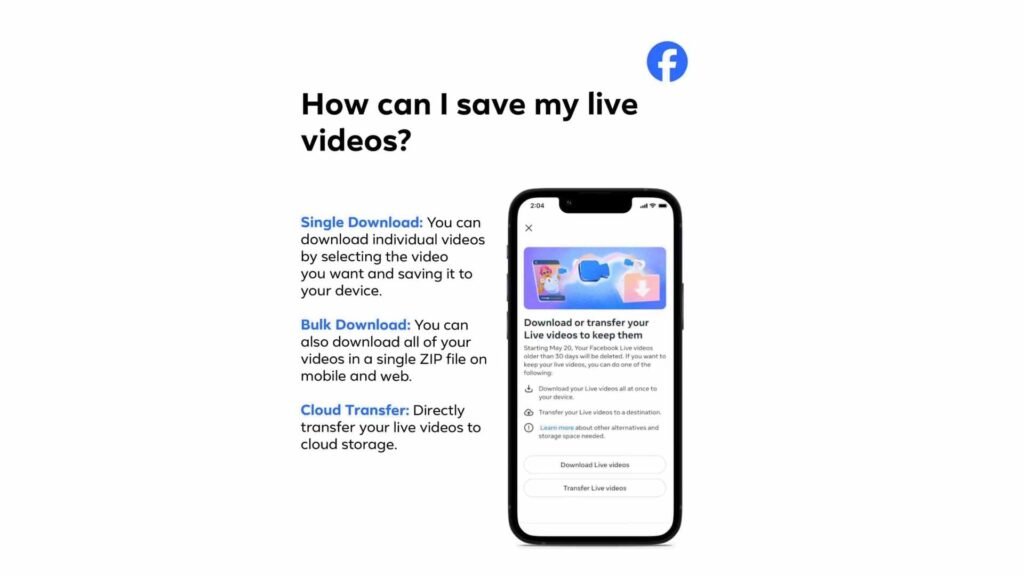
If you haven’t already, I have, you will receive an email from Facebook telling you about the change in live video storage. Once received, you will have 90 days to choose what to do with your old live content: download to your device, transfer to your cloud storage, or convert to a new reel.
SINGLE DOWNLOAD
- Download an individual live video from your profile, Page or Meta Business Suite.
- On a profile or on a Page on your device, find the Videos tab. On a Page, if you’re on the web, find the Live tab. You may need to click More to see the Live tab.
- Choose the video you want to download.
- Open the full screen view, then click […] and choose “Download video.”
- You can also download one or more live videos from your Page or profile’s Activity Log. To download your live videos, select “Your live videos,” then choose a date range to see videos available to download.
BULK DOWNLOAD
- On your computer or device, tap the notification to enter into the download flow.
- Tap “Download live videos.”
- Decide the location (computer or device) to download to and the date range for the live videos.
- Tap “Create File.”
TRANSFER LIVE VIDEOS
- On your computer or device, tap the notification to enter into the download flow.
- Tap “Transfer live videos.”
- Tap “Where” to select the transfer destination.
- Choose your linked cloud storage provider (ex: Dropbox or Google Drive).
- Tap “Save.”

CONVERT TO REELS
- There are three ways to clip a live video and turn it into a reel:
- When your live video ends, tap Create reel.
- From the full-screen video of your published live video, tap
Video clipping.
- When you create a Facebook reel, tap Your content, then tap Livestreams or
 Clips and choose live video content to add to your reel.
Clips and choose live video content to add to your reel.
- To clip your video, you can either:
- Drag the blue timeline bar under the video to set when the clip should start and end.
- Drag the trimmer handles on either side of the timeline bar to set the start and end time, or adjust the length of your clip.
Note: You’ll need to be live for five seconds or longer to clip your video. Clips can be a minimum of 15 seconds and a maximum of 90 seconds.
- When you’ve finished, tap Next to create your reel.
- Write a description and choose an audience for your reel.
- Toggle on or off to Enable remixing, which allows people to create reels that play your video with theirs.
- Tap Share reel to publish your reel.
POSTPHONE DELETION
- On your computer or device, tap the notification to enter into the download flow.
- Tap “Learn more.”
- Tap “postpone the deletion.”
- Tap “Postpone” to confirm.
Live videos on Memorialised Pages will not be deleted..